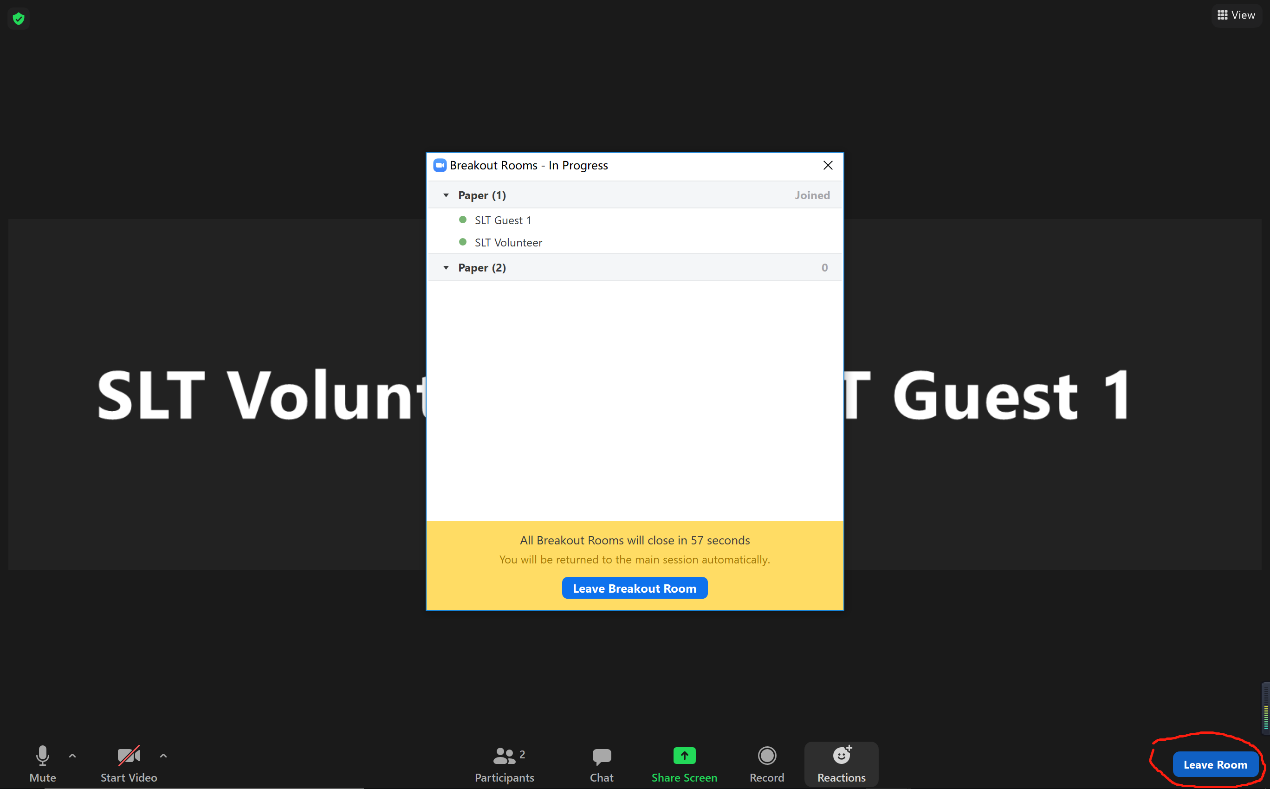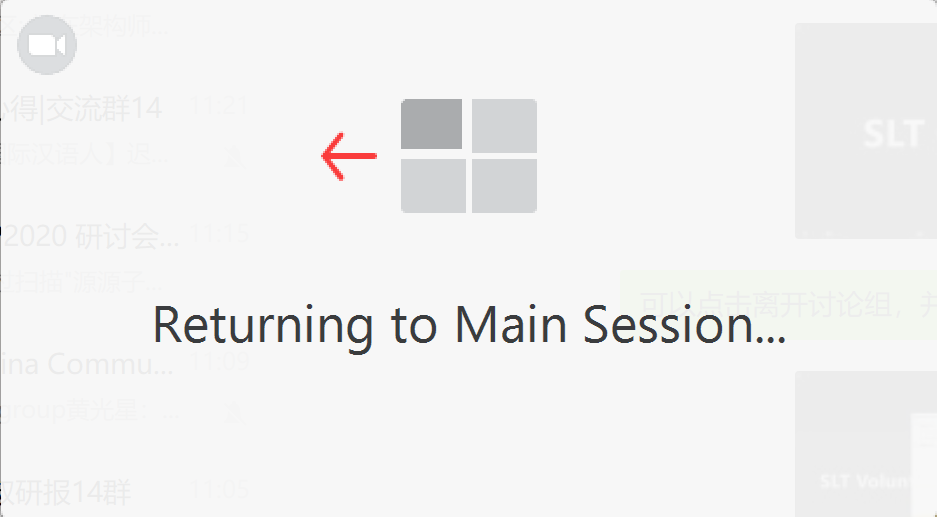SLT 2021 consists of a rich set of sessions - opening and closing ceremonies, keynote and invited talks, panel, paper sessions (including special sessions), demo sessions, industry forums, and sponsor virtual booth. All the sessions can be easily accessed from the Online Conference web portal. Though diversified, all the sessions can be easily joined by using Zoom, by clicking the corresponding Zoom links. After clicking, you will be prompted to enter the login-credential, which will be sent to all registered participants, to join the Zoom meetings.
For some basics on using Zoom to join a Zoom meeting, please refer to the following article and more on the Zoom Help Center.
https://support.zoom.us/hc/en-us/articles/201362193-How-Do-I-Join-A-Meeting-
In the following, we provide five more instructions, which hopefully can assist you to attend the conference more smoothly, apart from using the basic Zoom operations.
- The difference between streaming sessions and non-streaming sessions;
- How to perform interactive Question and Answering (QA);
- Detailed timeline for a paper session;
- Detailed timeline for a demo session and an industry forum;
- How to use Zoom breakout rooms in a session;
The difference between streaming sessions and non-streaming sessions
The opening and closing ceremonies, keynote and invited talks, panel, and industry forums are streaming sessions, which means they are live-streamed at their designated time. For streaming sessions, you can click the "Watch livestream" link to watch these sessions in the webpage, apart from joining the zoom. Moreover, recordings of the sessions will be available for replay after live-streaming.
The paper sessions (including special sessions), demo sessions, and sponsor virtual booth are non-streaming sessions, i.e., not live-streamed, and can only be attended by joining the Zoom meetings.
How to perform interactive Question and Answering (QA)
1. Streaming sessions.
The SlidesLive streaming session runs like a Zoom webinar. The audience in the Zoom Webinar room needs to use the "Raise Hand" function to inform the session chair. After the permission from the session chair, the volunteer will un-mute the audience and then the audience can ask voice questions. The audience can also ask text questions through the chat box from Zoom. Moreover, there are text QA areas in the live-streaming webpage.
The session chairs can read the text questions at their discretion to the speaker during live QA. Finally, kindly note that you can also watch live-streaming video in the webpage without joining the Zoom Webinar room for streaming sessions.
2. Non-streaming sessions.
Non-streaming sessions are held in a zoom meeting room.
The volunteer will mute all audiences upon their entry into the meeting room. The audience needs to raise hand to ask permission from the session chair to be un-muted. We suggest that the audience only speak when the chairs seek questions.
The audience can also ask text questions through the chat box from Zoom or through the text QA areas in the webpage.
Note: For paper sessions, the text questions posted during one week after the scheduled presentation time should be answered by the paper authors within the next 72 hours after posting.
Detailed timeline for a paper session
1. The Zoom meeting room for the session will be open 10 minutes prior to the start of the session. Note: It is suggested that the session chairs and all presenters enter the room 10 minutes prior to the start of the session. Presenters must check-in with the session chairs prior to the session start.
2. The session chairs announce the opening of the session.
3. Iteratively for each paper in the session (which, say, includes 8 papers):
- By following the instructions of the session chairs, the volunteer will play the pre-recording video for 3-min highlight talk;
- 3-min short QA discussion coordinated by the session chair;
5. The participants and the presenting authors meet in individual breakout rooms for long QA.
6. When the time of the whole session comes to the end, the volunteer will close the breakout rooms.
7. The session is closed.
Detailed timeline for a demo session and an industry forum
1. The Zoom meeting room for the session will be open 10 minutes prior to the start of the session. Note: It is suggested that the session chairs and all presenters enter the room 10 minutes prior to the start of the session. Presenters must check-in with the session chairs prior to the session start.
2. The session chairs announce the opening of the session.
3. Iteratively for each demo/talk in the session:
- By following the instructions of the session chairs, the volunteer will play the pre-recording video or the presenter will make a live presentation;
- QA discussion coordinated by the session chair. Each demo includes 10-minute presentation and 5-minute QA.
How to use Zoom breakout rooms in a session
We use Zoom breakout rooms for paper sessions (including special sessions) and sponsor virtual booth, which allow the participants to meet in smaller groups separately for better interaction.
Note: To use breakout rooms, you need to install the Zoom desktop client or mobile app of version 5.3.0 or higher.
For simplicity, we illustrate the operations used in the paper sessions as an example. For each paper session, there will be a main Zoom meeting room. All the papers in the session will first be linearly presented one-by-one with short QA, coordinated by the session chair. After this linear presentation and short QA, breakout rooms are split off from the main Zoom meeting. Each breakout room is dedicated for discussing one paper.
The following picture shows the standard interface of the Zoom client when joining a Zoom meeting. For now, suppose there are a "SLT Volunteer" and a "SLT Guest 1" in the meeting, though there may have session chairs and more participants. Note: There will be a volunteer for each session, who will aid the session chairs to handle the video playback, the opening and closing of the breakout rooms.
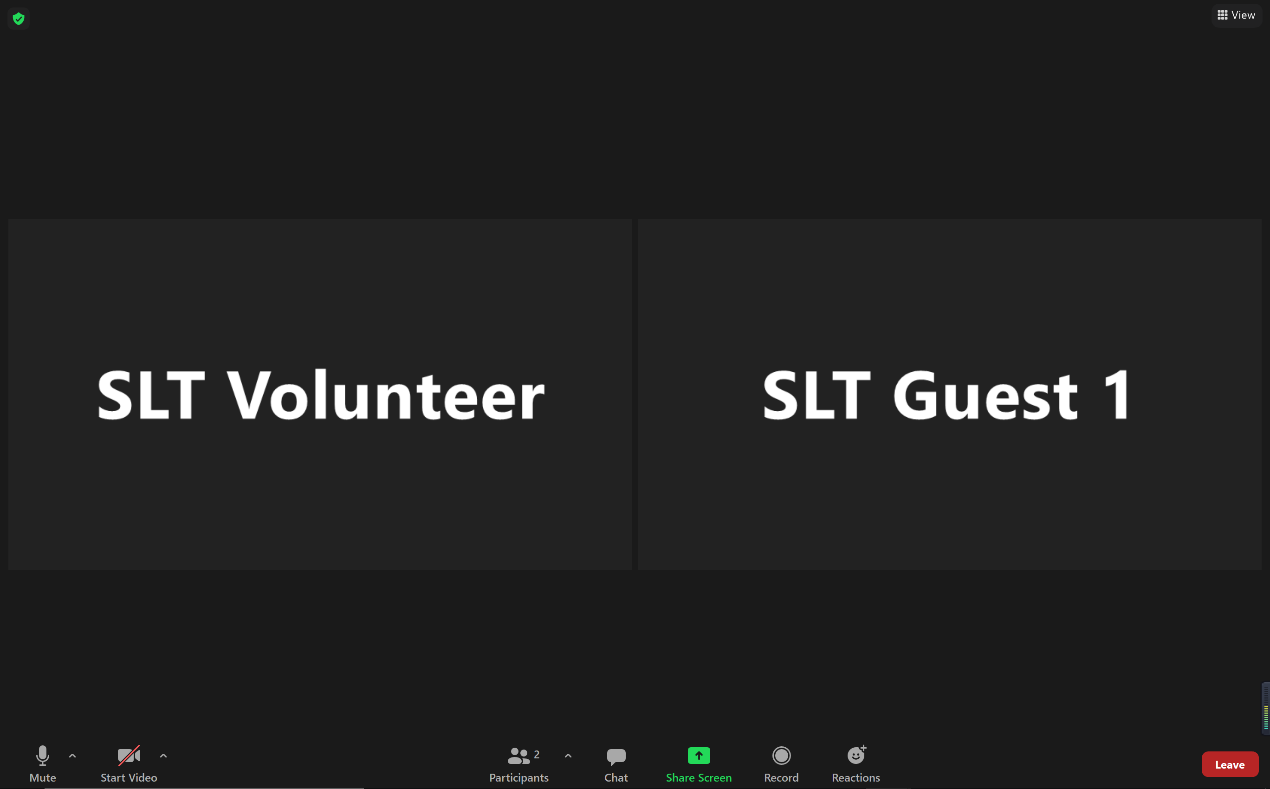
After the session chair announces the end of linear presentation of all papers in the session and the beginning of separate long QA for each paper. A pop up message will appear and you can click the "Breakout Rooms" menu to select the individual breakout room, which you are interested in meeting with the authors of the relevant paper. Note: The presenting authors of the paper should enter the corresponding breakout room, dedicated for their paper.
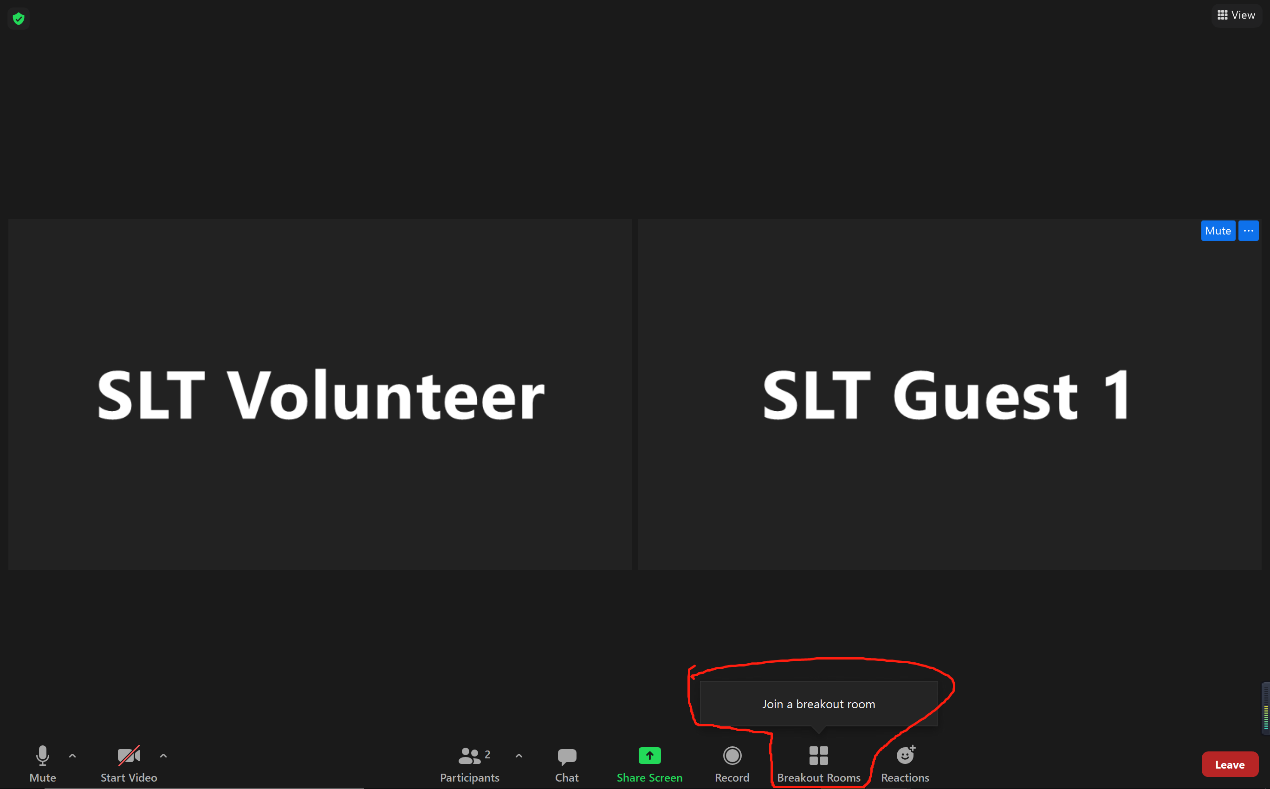
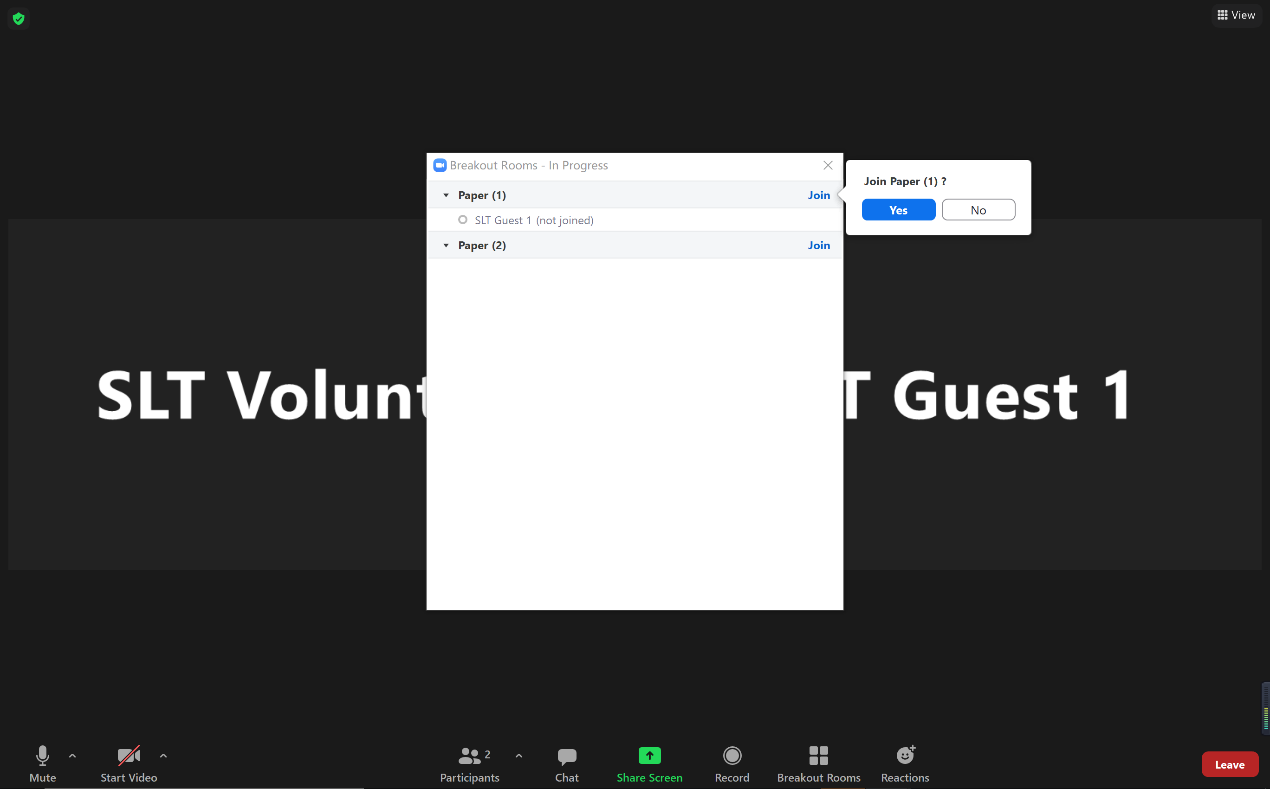
After you selects the breakout room, the Zoom will take you to the corresponding breakout room. Then, the activities taken within the breakout room is similar to those in a regular meeting room, including chatting with the people in the room and sharing the screen.
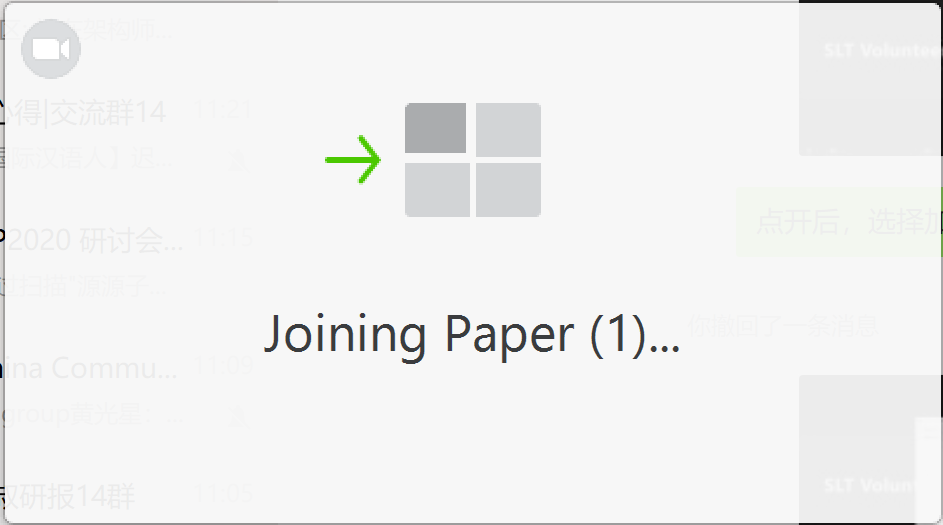
You can re-select the breakout room by clicking the "Breakout Rooms" menu, and enter another breakout room for discussing another paper in the current session. So virtually you could look around a number of papers and chat with the authors. In this manner, the authors could also meet with interested attendees for in-depth technical discussions.
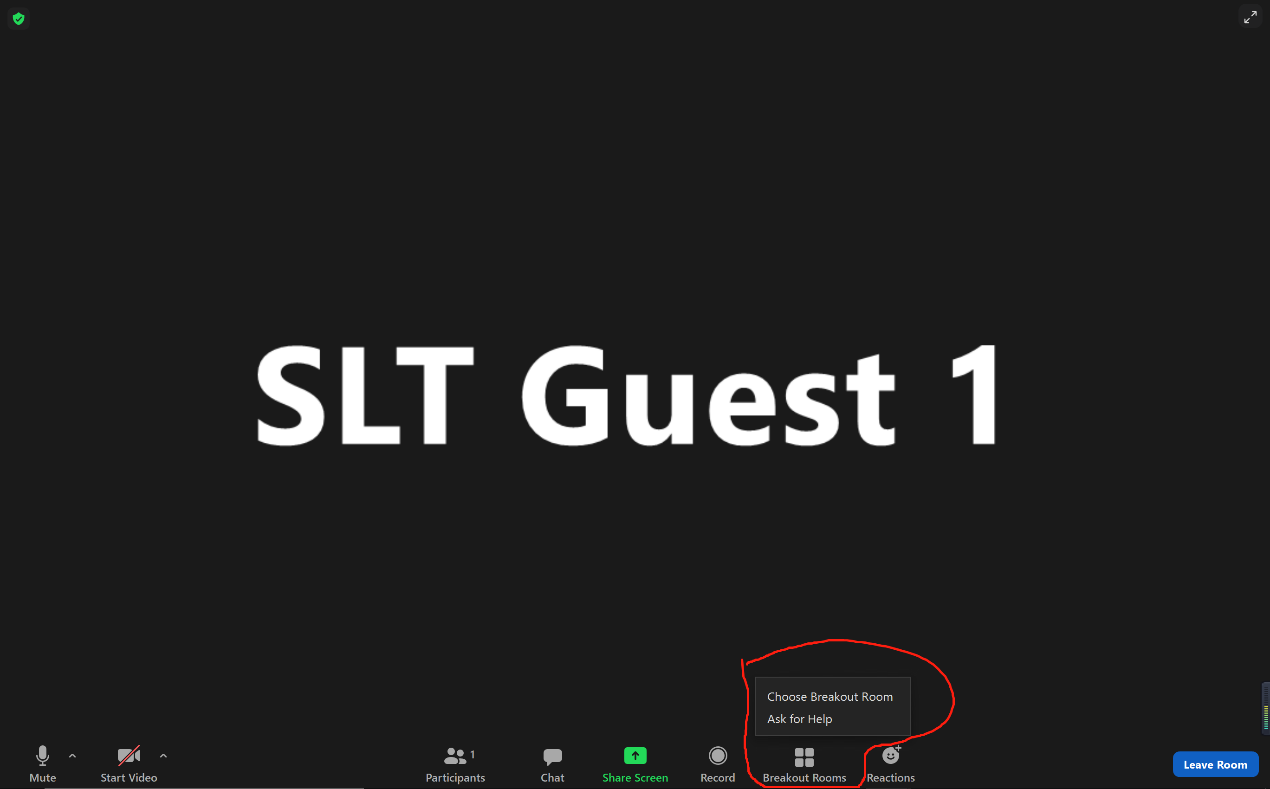
When the time of the whole session comes to the end, the Zoom will pop up a message to close all the breakout rooms and you can click "Leave Room" to return to the main meeting room. The session chairs may have some closing words and announce the end of the whole session.